With the recent release of the iOS 26 public beta, users may have opted to test the new software update prior to its official release in the fall. If so, Apple has introduced modifications and enhancements to the iPhone Lock Screen that you may find worthwhile reviewing.
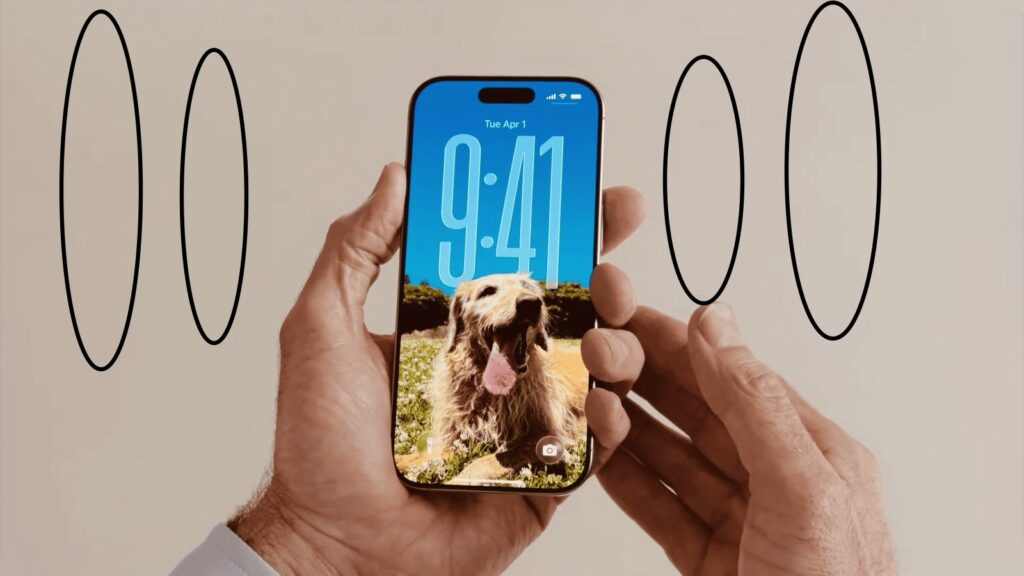
To download the iOS 26 public beta to your iPhone, proceed to Settings ➝ General ➝ Software Update. Subsequently, select Beta Updates and choose iOS 26 Public Beta from the available options. Return to the main menu and wait for the update screen to display. Once it appears, tap Update Now to initiate the update process.
It is important to note that certain features may undergo changes prior to the software’s release to the general iPhone user base. However, as of the current developer beta, iOS 26 offers five novel functionalities that can be enabled on the Lock Screen.
Widgets Top or Bottom: Making the Right Choice for Your iOS 26 Lock Screen
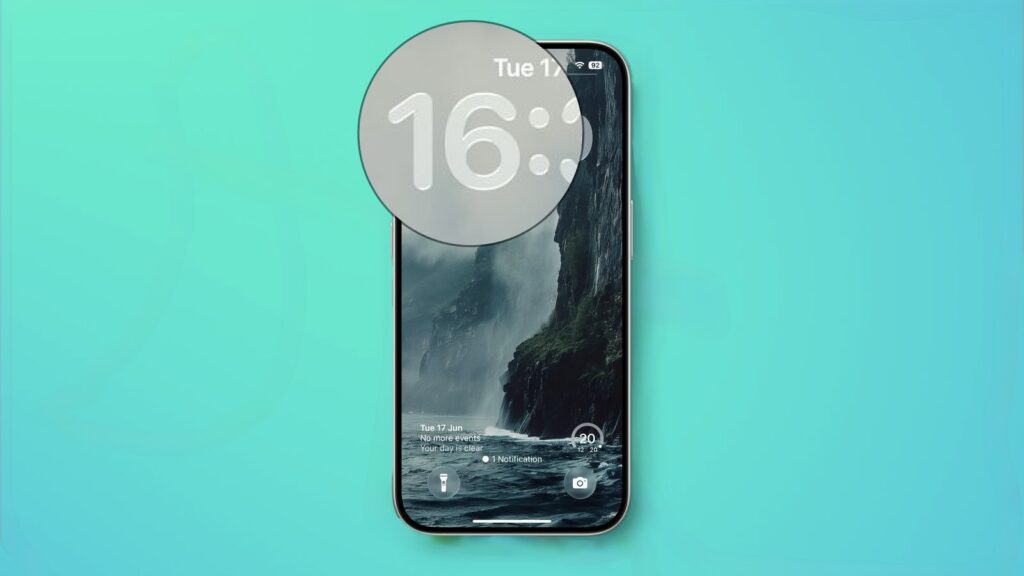
One of the most significant Lock Screen customization improvements in iOS 26 is the newfound flexibility in widget placement. Unlike iOS 18, where widgets were permanently positioned below the clock, iOS 26 introduces the revolutionary ability to place widgets either at the top or bottom of your Lock Screen. This fundamental change addresses a long-standing user experience challenge and opens up exciting possibilities for personalization and functionality.
Bottom Placement: The Game-Changer for One-Handed Use
The bottom widget placement in iOS 26 represents a major accessibility breakthrough. When you position widgets at the bottom of your Lock Screen, they hover just above the flashlight and camera shortcuts, creating an ergonomic advantage that significantly improves one-handed smartphone operation. This positioning makes **tapping widgets during one-handed use considerably as your thumb naturally rests in the lower portion of the screen when holding your iPhone with one hand.
How to Enable Bottom Widget Placement:
- Long-press your Lock Screen until the Customize button appears56
- Tap Customize and select your desired wallpaper
- Either expand the clock size using the drag handle – this automatically moves widgets to the bottom
- Or manually drag the widget panel from the top to the bottom of the screen
- Tap Add Widgets and select your preferred widgets
- Complete the setup by tapping Done
The ergonomic benefits of bottom widget placement cannot be overstated. Research into mobile device usage patterns consistently shows that users struggle to reach the upper portions of larger smartphone screens with one hand. By relocating widgets to the bottom, Apple has addressed this fundamental usability concern while maintaining the Lock Screen’s visual appeal.
Top Placement: Traditional Layout with Modern Enhancements
Traditional top widget placement remains available in iOS 26, preserving the familiar layout that users have grown accustomed to since iOS 16. This positioning works exceptionally well when you prefer a clean, unobstructed view of your wallpaper and don’t mind the slight reach required to interact with widgets. The top placement excels when using smaller iPhone models or when primarily accessing your Lock Screen with two-handed operation.
Strategic Considerations for Widget Placement
Accessibility and Universal Design: Bottom placement aligns with universal design principles, making your iPhone more accessible to users with limited dexterity or hand mobility. This positioning reduces strain and makes essential information more reachable for individuals who may struggle with reaching the top portion of the screen.
Visual Balance and Aesthetics: Your choice between top and bottom placement should consider your wallpaper composition. Bottom placement works exceptionally well with portrait-oriented wallpapers where the subject is positioned in the upper two-thirds of the image. Conversely, landscape or horizon-focused wallpapers often benefit from traditional top placement to avoid visual conflicts with the image’s primary elements.
Functional Priority: Consider which widgets you access most frequently. High-priority information like weather, calendar events, or fitness tracking benefits from bottom placement due to improved accessibility. Less frequently accessed widgets may work well in either position depending on your usage patterns.
Clock Size Integration: The Dynamic Relationship
iOS 26’s resizable clock feature creates a dynamic relationship with widget placement. When you expand the clock to its larger size, widgets automatically relocate to the bottom. This intelligent behavior ensures optimal visual hierarchy and prevents widgets from interfering with the enhanced clock display. The expanded clock can occupy nearly half of your screen, creating a bold, striking appearance while maintaining widget functionality at the bottom.
Implementation Best Practices
Testing and Iteration: Experiment with both placements to determine what works best for your daily routine. iOS 26’s multiple Lock Screen support allows you to create different configurations for various scenarios – perhaps bottom placement for your work Focus mode and top placement for personal use.
Content Optimization: When selecting widgets for bottom placement, prioritize glanceable information that you need quick access to throughout the day. Weather updates, upcoming calendar events, battery levels, and fitness progress are ideal candidates for this prime real estate.
Focus Mode Integration: Different Focus modes can leverage different widget placements. Your work Focus might benefit from bottom-placed productivity widgets, while your sleep Focus could use minimal top placement to reduce visual distraction.
The “Widgets Top or Bottom” decision in iOS 26 ultimately depends on your individual usage patterns, device size, accessibility needs, and aesthetic preferences. This new flexibility represents Apple’s commitment to user-centric design and acknowledges that one size doesn’t fit all when it comes to smartphone interaction. Whether you choose the accessibility-focused bottom placement or the traditional top configuration, iOS 26 ensures your Lock Screen widgets serve your needs more effectively than ever before.
iOS 26’s “Make the Time Bigger” Feature: A Complete Guide to Lock Screen Clock Customization
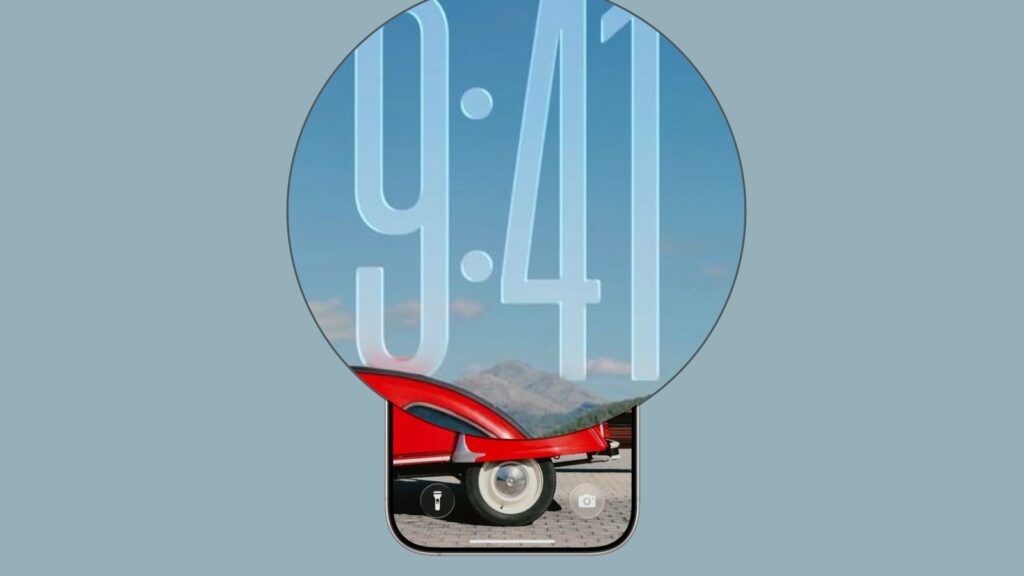
The “Make the Time Bigger” feature in iOS 26 represents one of Apple’s most intuitive Lock Screen customization enhancements to date. This adaptive clock functionality allows users to dramatically expand their Lock Screen time display, creating a bold, modern aesthetic while improving accessibility and visibility. This comprehensive guide explores everything you need to know about maximizing this powerful new feature.
What is the “Make the Time Bigger” Feature?
iOS 26 introduces adaptive clock sizing that transforms the traditional Lock Screen time display from a static element into a dynamic, customizable focal point. Unlike previous iOS versions where the clock remained fixed in size and position, the new system allows the time display to expand up to half the screen height, creating striking visual impact while maintaining functionality.
The feature works through intelligent wallpaper integration, automatically adjusting the clock size based on available space and wallpaper composition. When you have photos with clear backgrounds or negative space, the system can dramatically enlarge the time display without obscuring important visual elements.
Step-by-Step Implementation Guide
Accessing Clock Customization Mode
To begin customizing your Lock Screen clock size, follow these essential steps:
- Wake-press anywhere on the screen until the interface shrinks and customization options appear
- Tap “Customize” at the bottom of the screen
- Select “Lock Screen” to enter editing mode
Expanding the Clock Size
Once in customization mode, the expansion process is remarkably straightforward:
- Look for the drag handle located in the bottom-right corner of the clock selection frame
- Press and hold the handle, then drag it downward toward the bottom of the screen
- Watch in real-time as the clock expands, with the preview showing exactly how it will appear
- Release when satisfied with the size – you can make it nearly half the screen height
- Tap “Done” twice to save your changes
Important Font Requirements
The expandable clock feature has specific font requirements that users must understand:
- Only the first (default) font style supports size expansion
- Changing to any other font automatically removes the resize capability
- The handle disappears when non-default fonts are selected
- Arabic, Western script must be selected for the feature to work properly
Advanced Customization Options
Glass vs. Solid Display Modes
iOS 26 offers two distinct visual styles for the expanded clock:
Glass Mode Features:
- Translucent appearance with Liquid Glass effects
- Dynamic lighting that responds to device tilting
- Background integration showing wallpaper through the clock
- 3D-like depth with edge highlighting effects
Solid Mode Features:
- Maximum contrast for optimal visibility
- Pure color backgrounds without transparency
- Enhanced accessibility for users with vision difficulties
- Traditional appearance with modern sizing capabilities
Widget Repositioning Intelligence
When you expand the clock size, iOS 26 automatically repositions Lock Screen widgets. Instead of remaining below the time display, widgets intelligently move to the bottom of the screen, positioning themselves just above the flashlight and camera shortcuts. This automatic adjustment ensures:
- No visual interference with the enlarged clock
- Improved one-handed accessibility for widget interaction
- Cleaner wallpaper presentation with unobstructed views
- Better ergonomic positioning for frequent widget use
Accessibility and Visibility Benefits
Enhanced Readability
The “Make the Time Bigger” feature provides significant accessibility improvements:
- Larger text size benefits users with vision impairments
- Improved contrast options through solid color modes
- Reduced eye strain from clearer, bolder displays
- Better glanceability for quick time checks
Universal Design Principles
Apple’s implementation follows universal design guidelines, making the iPhone more accessible to:
- Users with limited vision who need larger, clearer displays
- Individuals with dexterity challenges who benefit from simplified interfaces
- Aging populations requiring enhanced visual clarity
- Anyone using devices in challenging lighting conditions
Depth Effect Integration
Automatic Subject Recognition
One of the most impressive aspects of the expanded clock feature is its intelligent depth effect integration. When using photos with clear subjects (people, pets, objects), the system can:
- Automatically resize the clock to accommodate the subject
- Position text behind foreground elements for realistic depth
- Dynamically adjust based on photo composition
- Maintain subject visibility while maximizing clock size
Spatial Photo Enhancement
iOS 26 introduces Spatial Scene creation that works seamlessly with the enlarged clock:
- 3D-like motion effects when tilting the device
- Enhanced depth perception through parallax movement
- Immersive wallpaper experiences that react to device orientation
- Vision Pro-inspired visual effects on standard iPhones
Technical Requirements and Limitations
Device Compatibility
The “Make the Time Bigger” feature works on all iOS 26-compatible devices:
- iPhone 12 and newer models support full functionality
- No special hardware requirements beyond iOS 26 compatibility
- Developer and Public Beta versions currently available
- Stable release planned alongside iPhone 17 series in September 2025
Wallpaper Dependencies
Not all wallpapers support clock expansion equally:
- Photos with negative space provide optimal expansion capability
- Busy or complex wallpapers may limit sizing options
- Portrait-oriented images generally work better than landscape
- Subject-focused photos enable the best depth effects
Performance and Battery Considerations
Real-Time Rendering Impact
The Liquid Glass effects and dynamic clock sizing require significant GPU resources. Users report:
- Initial performance impacts with some frame rate reduction
- Battery consumption higher than static displays
- Gradual optimization as Apple refines the feature
- Beta software limitations that should improve in stable releases
Optimization Strategies
To maximize performance while using expanded clocks:
- Choose solid over glass modes for better battery life
- Limit excessive size adjustments during daily use
- Use static wallpapers instead of Live Photos when possible
- Monitor battery usage in Settings > Battery
Integration with Focus Modes
Context-Aware Sizing
The expanded clock feature integrates seamlessly with iOS Focus modes:
- Different clock sizes for work, personal, and sleep modes
- Automatic adjustments based on active Focus settings
- Personalized visibility matching usage contexts
- Smart switching between configurations throughout the day
Professional Applications
Business users particularly benefit from adaptive clock sizing:
- Large, clear time displays during meetings and presentations
- Professional wallpapers with company branding and expanded clocks
- Focus mode integration for work-appropriate Lock Screen configurations
- Enhanced productivity through improved time awareness
Future Development and Expectations
Anticipated Improvements
Based on current beta feedback, Apple is likely to enhance the feature with:
- Additional font style support for expanded clocks
- More sophisticated depth effects and wallpaper integration
- Performance optimizations to reduce battery impact
- Enhanced customization options for power users
Design Evolution
The “Make the Time Bigger” feature represents broader iOS 26 design philosophy:
- User-centric customization prioritizing individual preferences
- Accessibility-first approach ensuring inclusive design
- Visual hierarchy enhancement through adaptive interfaces
- Seamless integration with existing iOS functionality
iOS 26’s “Make the Time Bigger” feature fundamentally transforms Lock Screen interaction, offering unprecedented customization while maintaining Apple’s design excellence. Whether you prioritize accessibility improvements, aesthetic enhancement, or functional optimization, this adaptive clock system provides the flexibility to create truly personalized iPhone experiences.
The feature’s intelligent integration with wallpapers, automatic widget repositioning, and sophisticated depth effects demonstrate Apple’s commitment to user-centered design. As the technology continues evolving through beta releases toward the September 2025 stable launch, users can expect even more refined functionality and expanded customization options.
For anyone seeking to maximize their iOS 26 Lock Screen potential, mastering the “Make the Time Bigger” feature is essential. Its combination of practical accessibility benefits and striking visual impact makes it one of the most compelling reasons to explore iOS 26’s comprehensive Lock Screen overhaul.
Now I have comprehensive information about iOS 26’s “Quicker Photo Access” features. I’ll write an SEO-optimized blog paragraph covering both camera shortcuts and gallery access improvements.
iOS 26’s “Quicker Photo Access”: Revolutionary Lock Screen Photo Integration and Camera Shortcuts
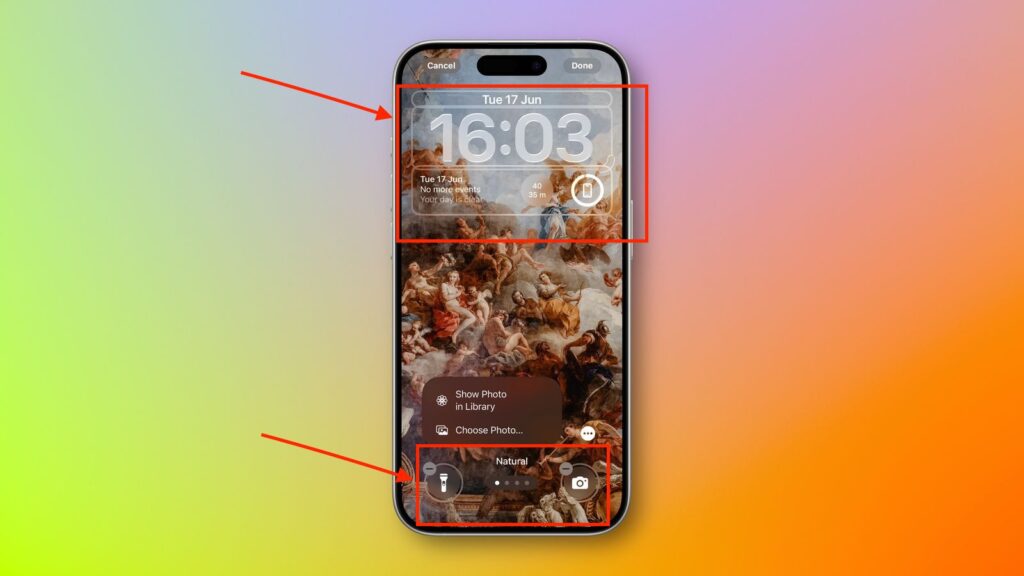
Quicker Photo Access: Streamlining Your iPhone Photography Workflow in iOS 26
iOS 26 introduces revolutionary “Quicker Photo Access” features that fundamentally transform how users interact with photos and camera functionality directly from the Lock Screen. This comprehensive enhancement addresses two critical user experience pain points: faster camera access for capturing spontaneous moments and improved photo management for wallpaper customization. Apple’s implementation demonstrates a deep understanding of modern photography habits, where speed and convenience often determine whether a perfect moment is captured or lost forever.
Lock Screen Photo Gallery Integration: The Miniature Preview Revolution
The most significant improvement in iOS 26’s photo access system is the intelligent miniature preview functionality that appears in Lock Screen customization mode. Unlike previous iOS versions where users navigated through complex menu structures to locate wallpaper photos, iOS 26 displays a miniature version of the currently displayed photo as the Photos selection button. This visual representation provides immediate context, allowing users to understand exactly which without guessing or scrolling through their entire photo library.
When users tap this intuitive miniature preview, they encounter the powerful “Show Photo in Library” option. This feature represents a massive workflow improvement, instantly transporting users to the exact location of their Lock Screen wallpaper within their comprehensive photo collection. Previously, finding a specific wallpaper image required manual searching through thousands of photos, a process that was both time-consuming and frustrating. The new system eliminates this friction entirely, creating a seamless bridge between Lock Screen customization and photo library navigation.
Enhanced Camera Access: Beyond Traditional Shortcuts
iOS 26 significantly expands camera access options beyond the traditional Lock Screen camera button. While the familiar swipe-to-camera gesture and corner button remain available, the new system introduces customizable shortcut controls that can replace default flashlight and camera icons with any Control Center function. This flexibility means users can optimize their Lock Screen for their specific photography workflow, potentially adding shortcuts for third-party camera apps, specific camera modes, or related photography tools.
The Back Tap functionality continues to provide ultra-fast camera access, allowing double or triple-tap gestures on the iPhone’s back to instantly launch the camera application. This accessibility feature proves invaluable for capturing spontaneous moments when traditional button access might be too slow or cumbersome. Users report that once the gesture becomes muscle memory, it provides the fastest possible route to camera functionality, working regardless of whether the device is locked or unlocked.
Photo Shuffle and Wallpaper Management Improvements
iOS 26’s photo access enhancements extend deeply into wallpaper management and Photo Shuffle functionality. The improved system allows users to create dynamic wallpaper collections that automatically rotate based on customizable schedules – daily, hourly, on tap, or when locking the device. The “Show Photo in Library” feature becomes particularly valuable for Photo Shuffle users who want to locate specific images that appear in their rotation.
The enhanced interface addresses longstanding user complaints about Photo Shuffle selection limitations. While the feature previously showed only a subset of album photos, the new manual selection process allows users to curate exactly which images appear in their rotation. Combined with the instant library access, users can now maintain precise control over their wallpaper collections while easily locating and managing individual photos.
Spatial Scenes and 3D Photo Integration
iOS 26 introduces Spatial Scenes technology that converts 2D photos into immersive 3D wallpapers with parallax effects. This machine learning-powered feature works on iPhone 12 and newer devices, creating depth and movement in Lock Screen wallpapers without requiring specialized hardware. The quicker photo access system seamlessly integrates with Spatial Scenes, allowing users to instantly navigate to the original photos and toggle 3D effects on or off.
When users access photos through the improved Lock Screen interface, they can immediately convert compatible images into Spatial Scenes by tapping the dedicated button in the top-right corner of the photo view1011. This integration demonstrates how iOS 26’s photo access improvements extend beyond simple navigation to encompass advanced feature activation and management.
Workflow Integration and User Experience Benefits
The cumulative effect of iOS 26’s quicker photo access improvements creates a substantially more efficient user experience. The combination of miniature previews, instant library navigation, enhanced camera shortcuts, and Spatial Scene integration reduces the typical photo management workflow from multiple steps to single gestures. Users no longer need to remember which photos they’ve used as wallpapers or struggle to locate specific images within massive photo libraries.
Professional photographers and casual users alike benefit from these improvements. The instant photo location feature proves particularly valuable for users who maintain large photo collections or frequently change wallpapers. The enhanced camera access options cater to users with specific photography workflows, whether they prioritize speed, specific camera modes, or third-party applications.
Privacy and Security Considerations
iOS 26 maintains Apple’s commitment to privacy and security throughout the enhanced photo access system. The “Show Photo in Library” feature respects existing photo privacy settings, requiring appropriate authentication before accessing sensitive image content. Face ID or Touch ID protection remains intact for hidden albums and private photo collections, ensuring that improved accessibility doesn’t compromise user privacy.
The enhanced camera shortcuts respect security boundaries, with certain functions requiring device unlocking before activation. This balance ensures that users can quickly access photography features while maintaining appropriate security for sensitive device functions and personal content access.
Performance and Battery Optimization
Apple has optimized the quicker photo access features for minimal battery impact. The miniature preview system uses efficient thumbnail generation rather than full-resolution image processing, reducing memory usage and power consumption. The instant library navigation leverages existing photo indexing rather than creating additional overhead, ensuring that improved functionality doesn’t compromise device performance. Beta testing feedback indicates that the enhanced photo access system operates smoothly across all supported devices, from iPhone 12 through the latest iPhone 16 models. The features scale appropriately based on device capabilities, ensuring consistent performance regardless of hardware specifications. iOS 26’s “Quicker Photo Access” represents a fundamental evolution in iPhone photo management and camera interaction. By addressing both immediate capture needs and long-term photo organization challenges, Apple has created a system that makes photography more accessible, efficient, and enjoyable. The seamless integration between Lock Screen customization and photo library navigation eliminates traditional friction points while introducing powerful new capabilities like Spatial Scenes and enhanced camera shortcuts. For users seeking to maximize their iOS 26 photography experience, mastering these quicker photo access features is essential. The combination of improved workflows, visual clarity, and enhanced customization options creates opportunities for more efficient photo management and faster capture of life’s important moments. Whether you’re a professional photographer requiring rapid camera access or a casual user wanting better wallpaper management, iOS 26’s photo access improvements deliver meaningful benefits that enhance daily iPhone interaction.
Spatial Scenes: Bringing Your Lock Screen to Life with 3D Depth

iOS 26’s Spatial Scenes feature transforms any still image into an immersive, 3D-like Lock wallpaper by using on-device machine learning to generate a depth map that separates foreground and background elements. Once you’ve updated to iOS 26 (compatible with iPhone 12 and newer), simply open a photo in the Photos app, tap the share icon, select Use as Wallpaper, then hit the new Spatial Scene cube icon—iOS instantly analyzes and converts the image for parallax motion when you tilt your device. Unlike prior depth effects limited to Vision Pro or stereoscopic captures, Spatial Scenes works on any photo in your library, even years-old shots, making it easy to revive favorite memories with dynamic perspective shifts. As you move your iPhone, the wallpaper subtly pans and scales to create convincing depth, and you can fine-tune the crop and preview it live before setting it as your Lock Screen. By blending advanced computer vision and Apple’s Liquid Glass design, Spatial Scenes elevates everyday wallpapers into living, interactive canvases that respond to your every tilt—adding both visual flair and a deeper sense of immersion to your Lock Screen experience.
Music Album Animations: Transforming Your Lock Screen Listening Experience
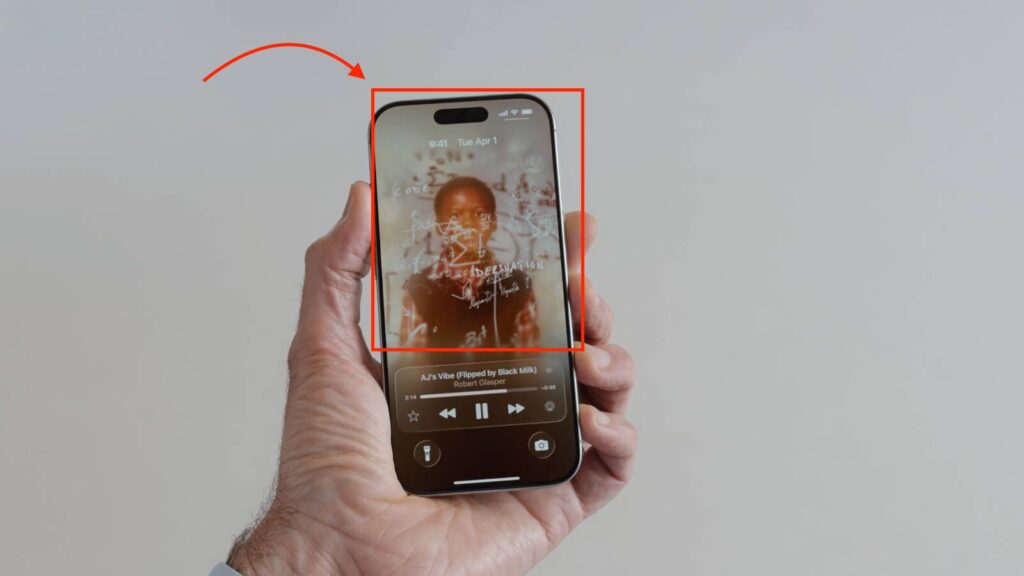
The Music Album Animations feature in iOS 26 brings your Lock Screen to life by transforming static album art into full, animated visuals that move in time with your song. To enable this immersive experience, simply
open Settings ➝ Music ➝ Animated Art and toggle the feature on,
then play a supported track in Apple Music, lock your iPhone, and tap the album artwork to watch it expand and animate across your screen1. Leveraging Apple’s Liquid Glass design, controls float transparently atop the artwork, creating a seamless integration between playback and interface elements that feels less like a control panel and more like an interactive canvas. iOS 26 also introduces the MPMediaItemAnimatedArtwork API, allowing third-party music apps such as Spotify and YouTube Music to adopt the same animated album art capability, ensuring the feature isn’t limited to Apple Music subscribers. Whether you’re a casual listener or an audiophile, Music Album Animations offers a dynamic, visually rich way to enjoy your favorite tracks without ever unlocking your phone.